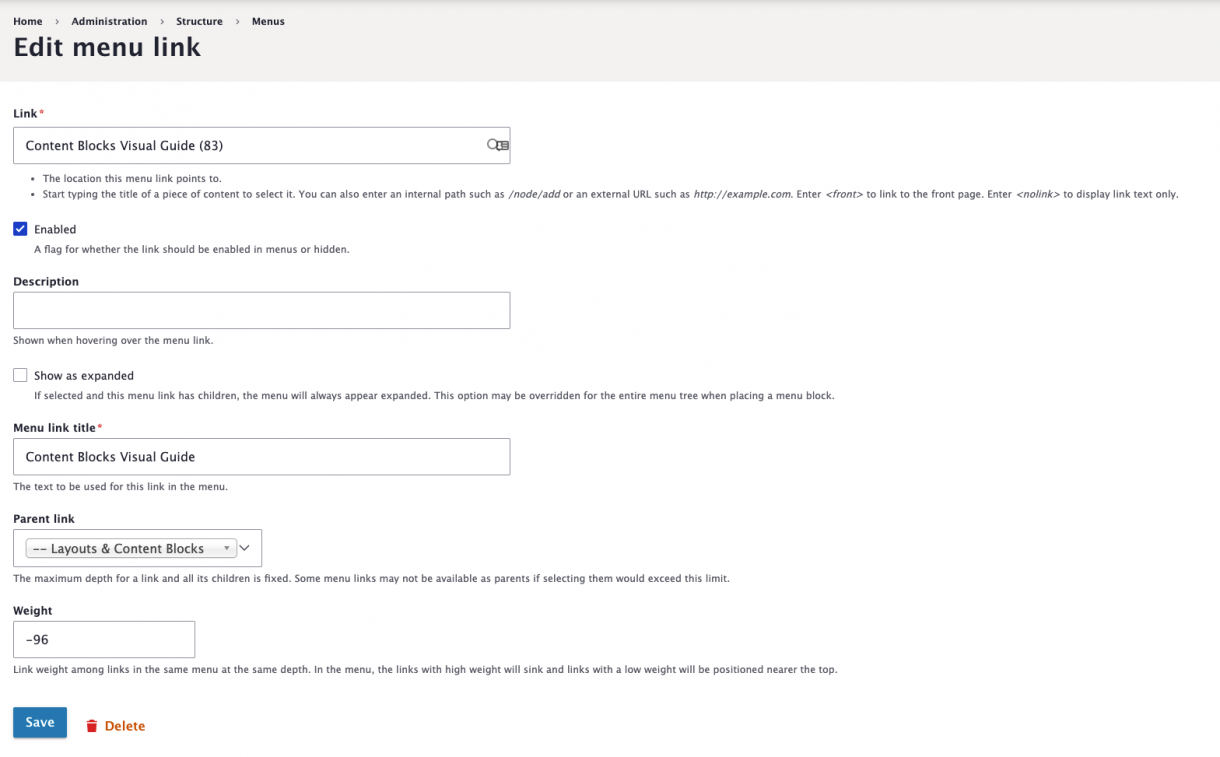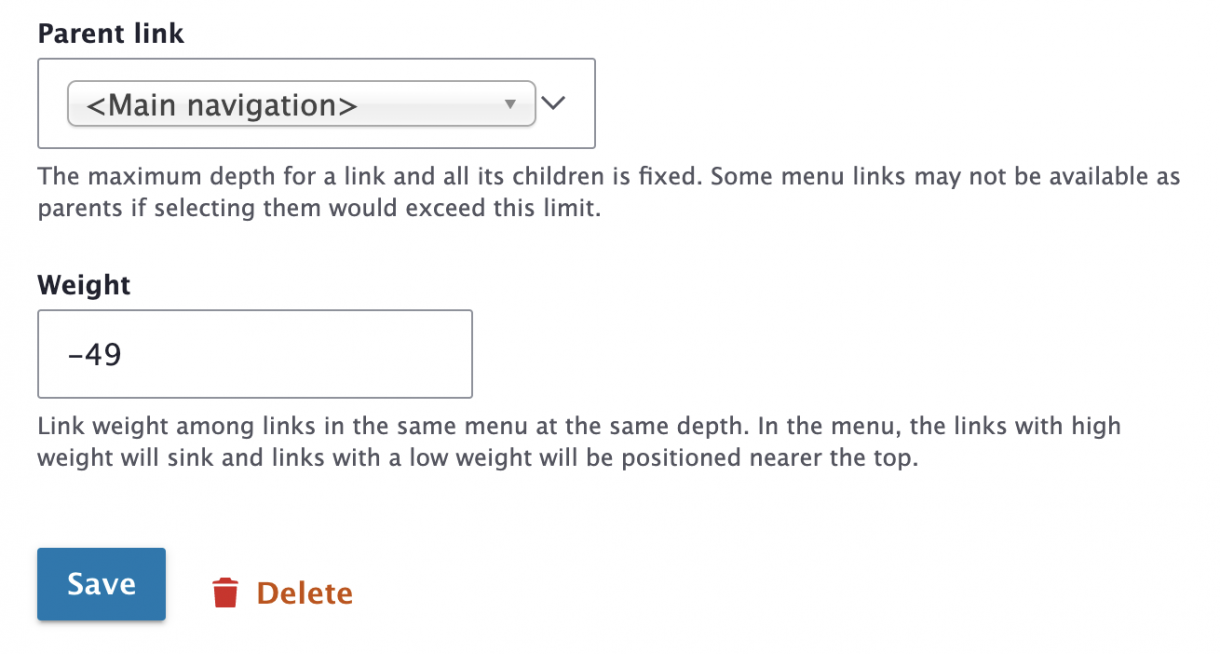Image
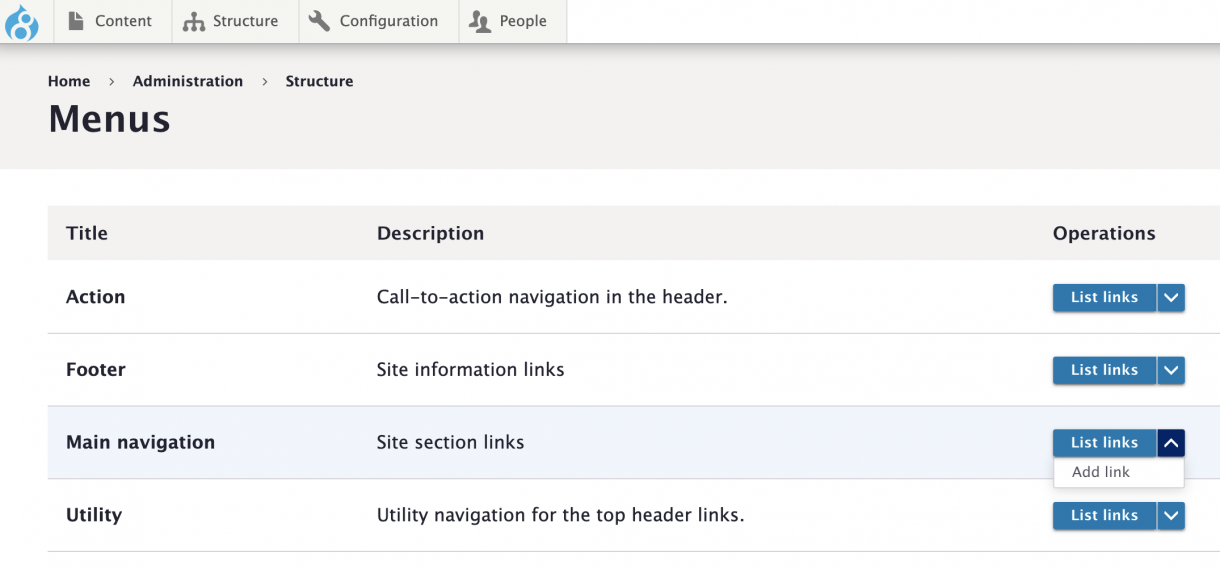
If you edit a Page Title, the Menu link title does not automatically change. You will need to manually update the Menu link title.
(* = required field)
1. Go to Structure > Menus in the main navigation menu.
2. Select List links in the Operations column next to the Menu you want to edit.
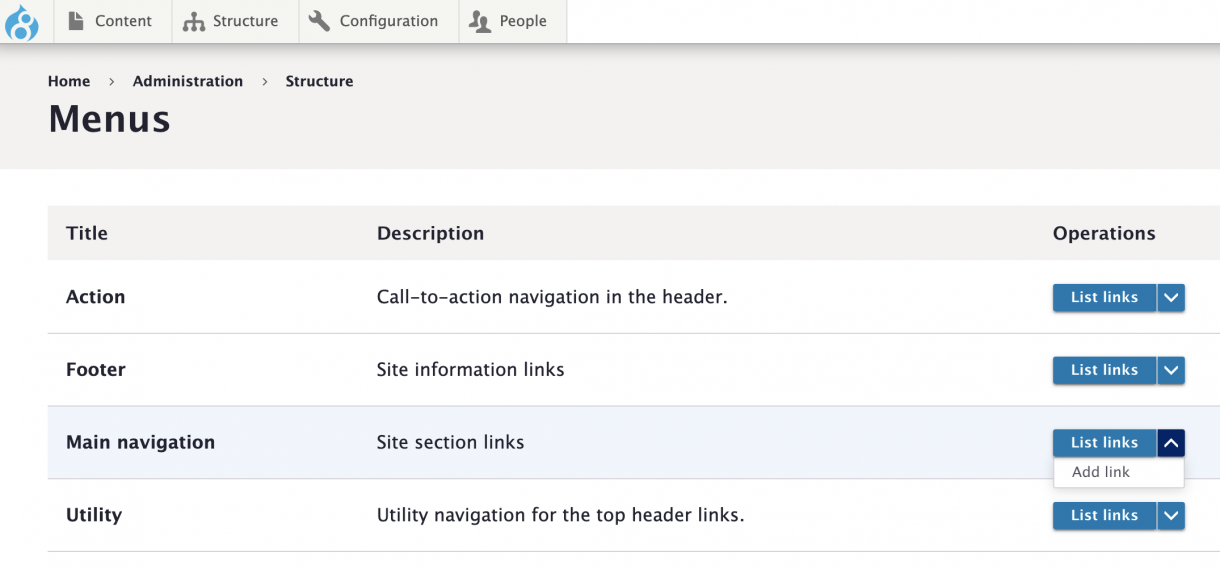
3. Select Edit in the Operations column next to the Menu link you want to edit.
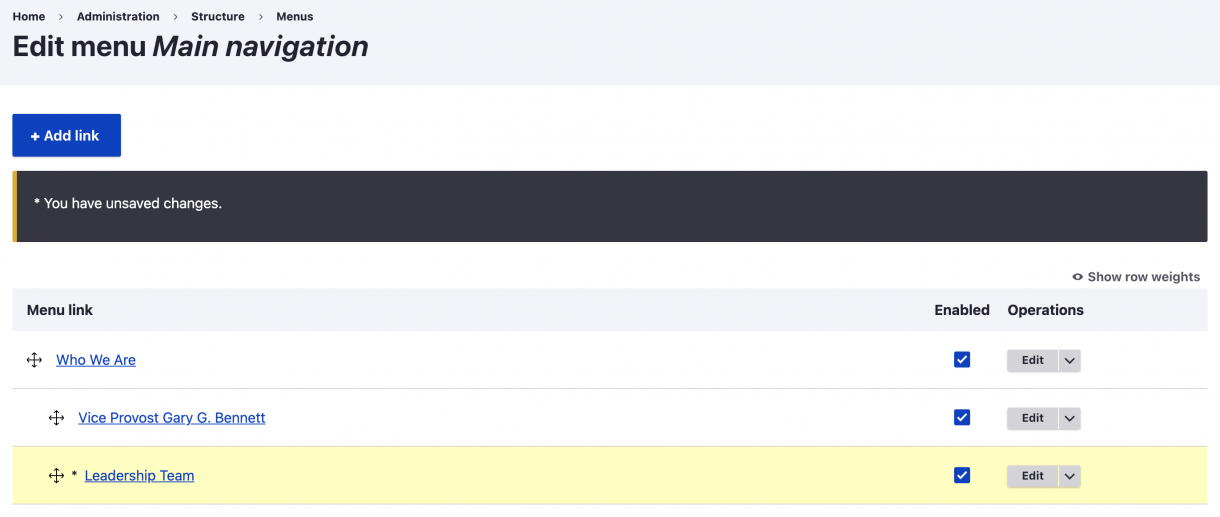
4. On the Edit menu link page, you'll see the following fields.