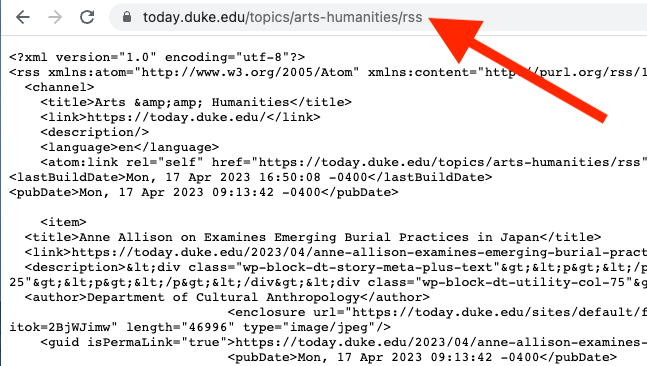
News articles can automatically be pulled into your site from Duke Today.
If you need to create manual news items, please reference the News page.
Helpful Hint
If you want to add multiple Duke Today news feeds to your site, follow all steps from the Access Your Duke Today News Feed URL and Create a News Feed sections below for each feed you want to add to your site.
Access Your Duke Today News Feed URL
1. Go to https://today.duke.edu/rss and click the tag you want to use (for example, choose "Arts & Humanities" or "Admissions").
2. On the next page, copy the URL in the top bar (ignore the contents of the page).
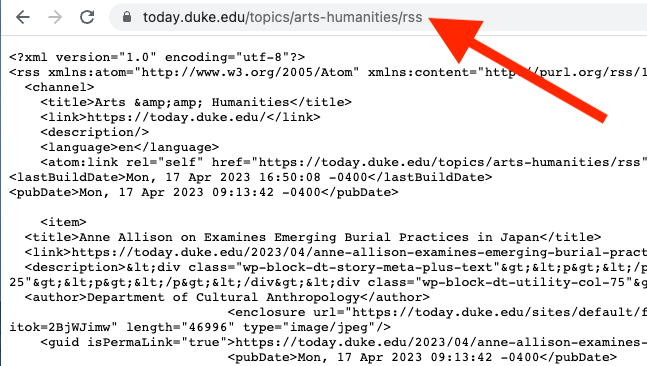
3. Follow the "Create a News Feed" instructions below and enter the URL from step 2 into the Feed URL field.
Create a News Feed
(* = required field)
1. To access Feeds, go to Content > Feeds in the main navigation menu.
2. Click the Add feed button.
3. Select News Feed.
4. Enter your Feed URL* and the Title* of the feed.
- Note: The Feed URL is what you generated in the Access Your Duke Today News Feed section above.
5. Click Save and import. This will save your feed and import all news items from this feed to your site.
