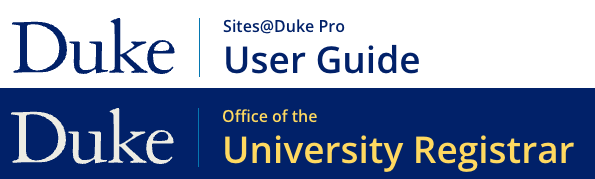
Your Site Name displays to the right of the Duke logo in the upper left corner of your website.
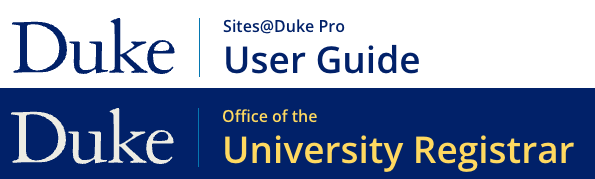
You can manage this yourself through your Drupal administrative site – or, you can also provide a custom logo file (preferably when you first request a site) for the Sites Pro team to implement for you. Custom logos require a branding review and approval.
Please note that the header background color (blue vs. white) is a selection made upon site request and cannot be edited by site admins.
Enter Site Name & Choose Homepage
(* = required field)
1. Go to Structure > Site Information in the main navigation menu.
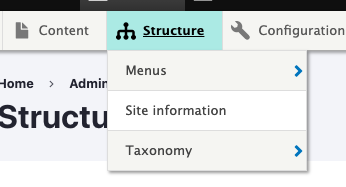
2. Enter the Site Name - Prefix if applicable.
- This will appear in both the header and footer.
- Example: "Office of"
3. Enter the Site Name*.
- This will appear in both the header and footer.
4. Select a Homepage*. Start typing the name of the page you want to be your homepage and select it from the auto-suggest dropdown.
Page Title Displays on Preview
When previewing homepage content on your Drupal Admin Site, you may see a large gray band that says "Homepage" in the middle of the content area.
This will only appear for logged-in users on the Drupal Admin Site. General site visitors will not see this when they visit your homepage (on the front-end production website).
Centennial Brand Bar
New for 2024, site admins can activate Duke's Centennial Brand Bar on their websites, under Structure > Site Information. Learn more about the Centennial Bar and how to manage it on your site.