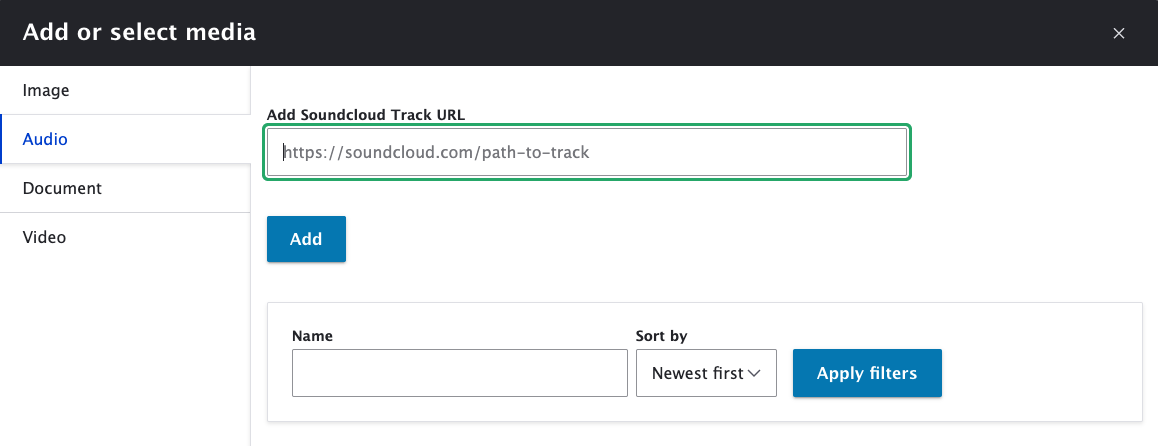
Upload Audio to SoundCloud First
Audio is supported through SoundCloud, so you'll need to upload audio to SoundCloud first.
Upload Audio to Content Editor (WYSIWYG)
(* = required field)
1. Select the Media button in the content editor WYSIWYG.
2. Click Audio on the "Add or select media" screen.
3. Insert a link to the SoundCloud track in the Add SoundCloud Track* field, and click Add.
- See SoundCloud for details on how to access the SoundCloud share link.
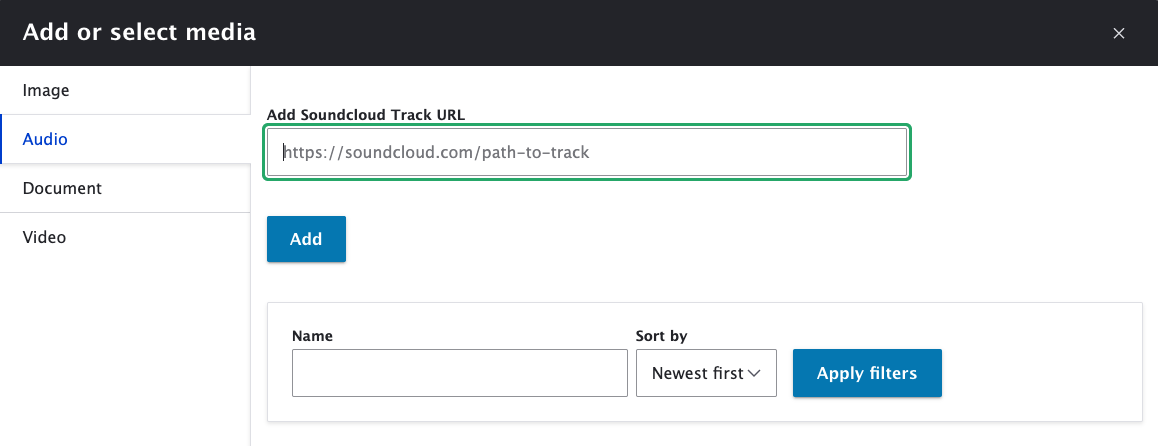
4. Another screen will appear with additional fields:
- Name* defaults to the unique ID of the media item, so you will need to change this to the title of the SoundCloud track.
- To add a Transcript Link, start typing the filename of a PDF that you have previously uploaded to your Media Library, or enter an external URL.
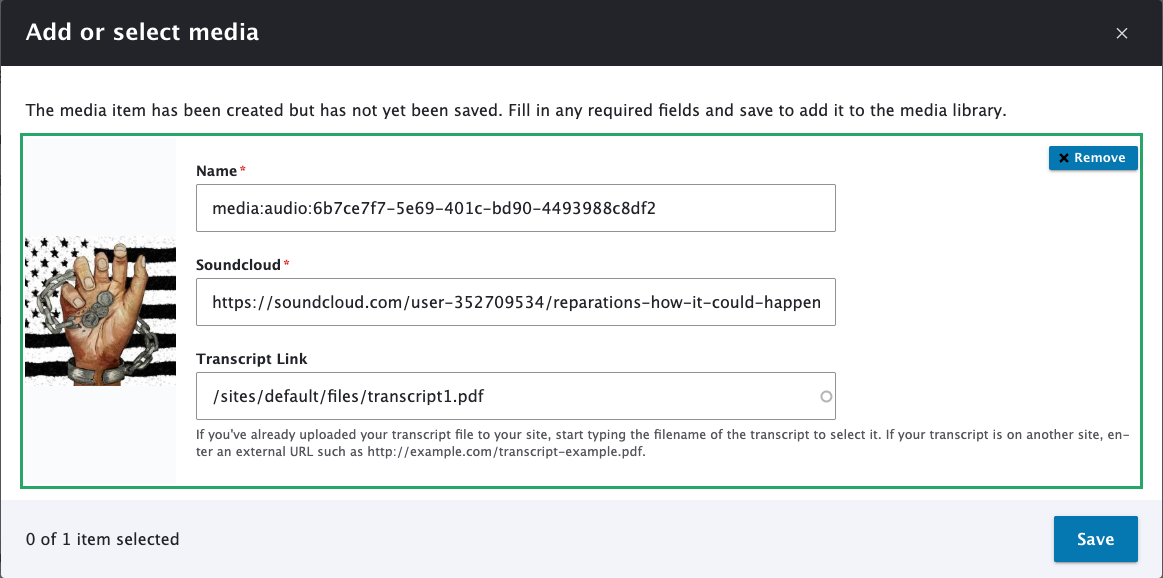
5. Be sure to click the Save button.
Add Audio from Media Library to Content Editor
1. Select the Media button in the WYSIWYG editor.
2. Click Audio [1] on the Add or select media screen.
3. Scroll down this screen until you see a search box and a grid of SoundCloud tracks.
4. Search [2] for audio by the SoundCloud track name or Browse [3] through the SoundCloud tracks in the media library.
5. Select the check box [4] next to the SoundCloud track you want to insert.
6. Click the Insert selected [5] button.
7. After you add audio to the WYSIWYG editor, you can add a caption and change the alignment and display size.
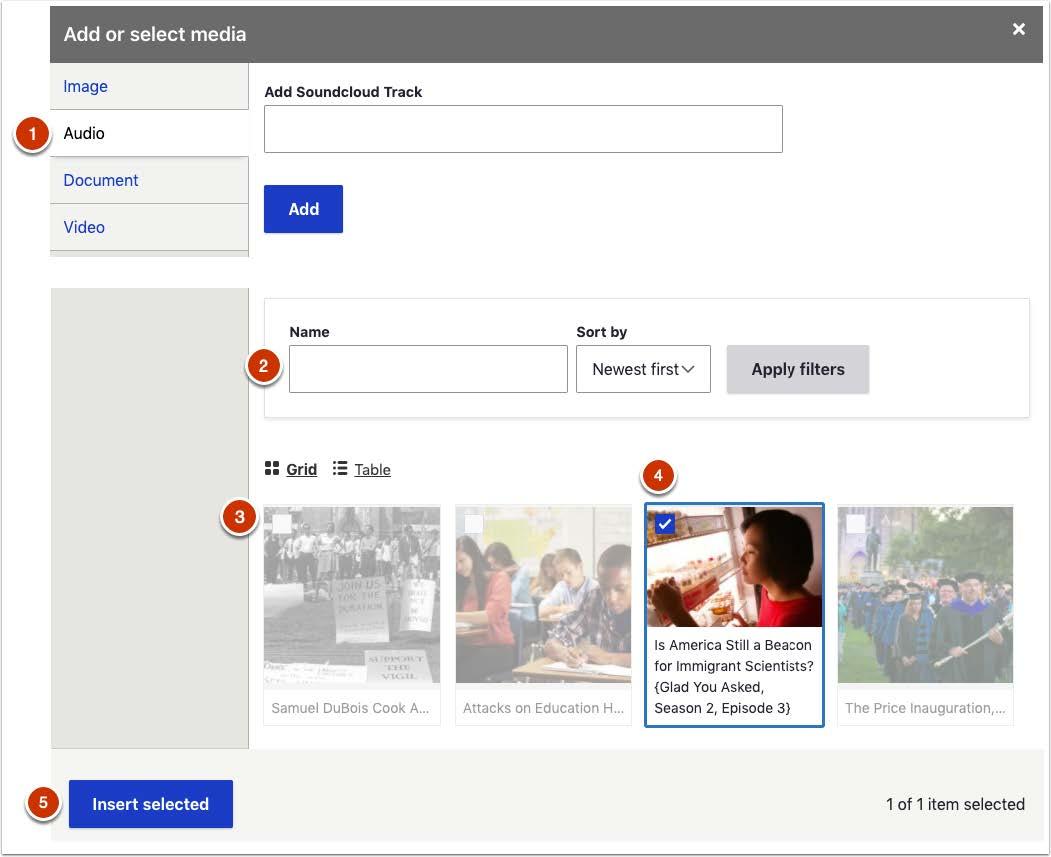
Edit or Replace Audio
Review the Editing and Previewing Media section on the Media Library page.