
Events are imported from the Duke Event Calendar by group or other relevant tags. The Events list page displays all events by most recent date and can be filtered by category.
- All Events in your selected feed will be imported, regardless of who created or sponsored them.
- Past Events are not included in Event Calendar feeds.
- All Event categories you use on the Event Calendar will be imported into your website's Categories taxonomy.
- Learn how to add, edit, and remove events from from your Duke Event Calendar feed on the Event content type page.
Two different types of Event Calendar feeds
- URL Builder: a feed or one or more groups, pulled straight from the Event Calendar
- Feed Curator: collects one or more calendar feeds and queues the events for moderation. You would choose to do this if you want to hand pick certain events from one or more feeds to publish on your Sites Pro site. You will still need to go through the URL Builder process to create the URLs to use.
1. URL BUILDER
Access Your Event Feed from URL Builder
1. Navigate to the Duke Event Calendar's URL Builder page.
2. For the Feed Type, be sure to leave XML selected.
3. Select one or more Groups and Categories.

4. Copy the generated URL at the top left of the URL Builder page.
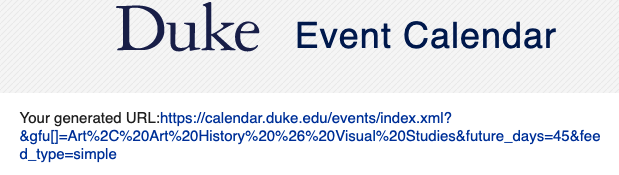
Create an Event Feed with a URL Builder URL
(* = required field)
1. Go to Content > Feeds in the main navigation menu.
2. Click the Add feed button.
3. Select Event Feed (URL Builder XML).
4. Enter your Feed URL* and a Title* for your feed.
- Note: The Feed URL is what you generated on the Duke Event Calendar URL Builder page in the Access Your Event Feed URL from URL Builder section above.
5. Click Save and import. This will save your feed and also import all events from this feed to your site.
Access Your Event Feed URL from Feed Curator
1. In URL Builder, generate a URL as described above, but use the JSON (not JSONP) format instead of the XML format.
2. Navigate to the Duke Event Calendar's Feed Curator page.
3. Create a new Calendar feed or access an existing feed.
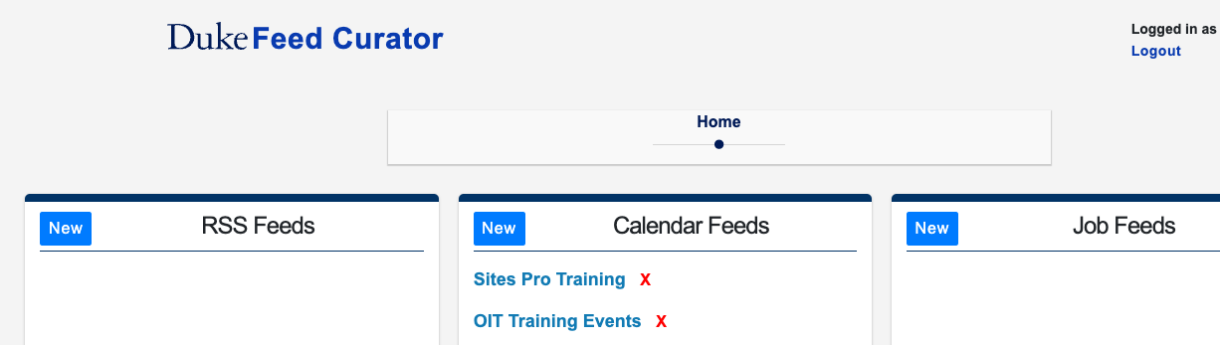
4. Paste in your URL from the URL Builder, fill out the remaining fields, and Save.
5. Select the feed you just created, and you will see all of the events on that feed. Check off the events that you want to be published on your site, and Save Selection Changes. Then copy your feed URL that is displayed directly below the Edit link.

Create an Event Feed with a Feed Curator URL
(* = required field)
1. Go to Content > Feeds in the main navigation menu.
2. Click the Add feed button.
3. Select Event Feed (Feed Curator JSON).
4. Enter your Feed URL* and a Title* for your feed.
- Note: The Feed URL is what you generated on the Duke Event Calendar Feed Curator page in the Access Your Event Feed URL from Feed Curator section above.
5. Click Save and import. This will save your feed and also import all events from this feed to your site.
- Note: Feed Curator does not automatically update the feed with any new events, so you must log in to Feed Curator to manually refresh the feed when events are added.
Using HTML for formatting
To guarantee any HTML from your Event's description field on calendar.duke.edu carries over to your Sites Pro site, you will need to manually add the "&html_format=true" parameter to the end of your calendar feed's URL.
Examples:
- Default URL, without formatting: https://calendar.duke.edu/events/index.xml?&future_days=45&feed_type=simple
- Updated URL, with HTML formatting: https://calendar.duke.edu/events/index.xml?&future_days=45&feed_type=simple&html_format=true
You can add the URL with HTML formatting to Feed Curator, as well.