
The Footer is located at the bottom of all pages.
Edit the Footer
It displays your contact information on the left, links to your social media outlets at the bottom, and primary as well as secondary call-to-action links on the right. In the center, the Footer menu displays links you'd like to highlight.

1. Go to Structure > Site Information in the main navigation menu.
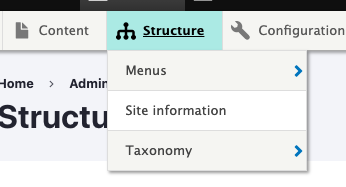
2. Open Footer expand/collapse section.

3. The following items can be edited here:
- Contact Information
- Social Media Links
- Primary Call-to-Action (for example: Donate button)
- Secondary Call-to-Action (for example: Newsletter Sign up)
These fields do not accept HTML code, and their styling is not editable.
Editing Footer Menu Links
1. To access the Footer menu, go to Structure > Menus in the main navigation menu.
2. Select the List links option (in the Operations column) next to the Footer menu.
As you add links to the Footer menu, they will automatically stack in two columns in the center of the footer. There is only one list of links in the footer; they cannot be categorized or put under different headings. They also cannot be nested – i.e., there can be no subpages under a footer menu item.
Adding, editing, and rearranging menu links are the same for each type of menu. Visit the following pages for information on: