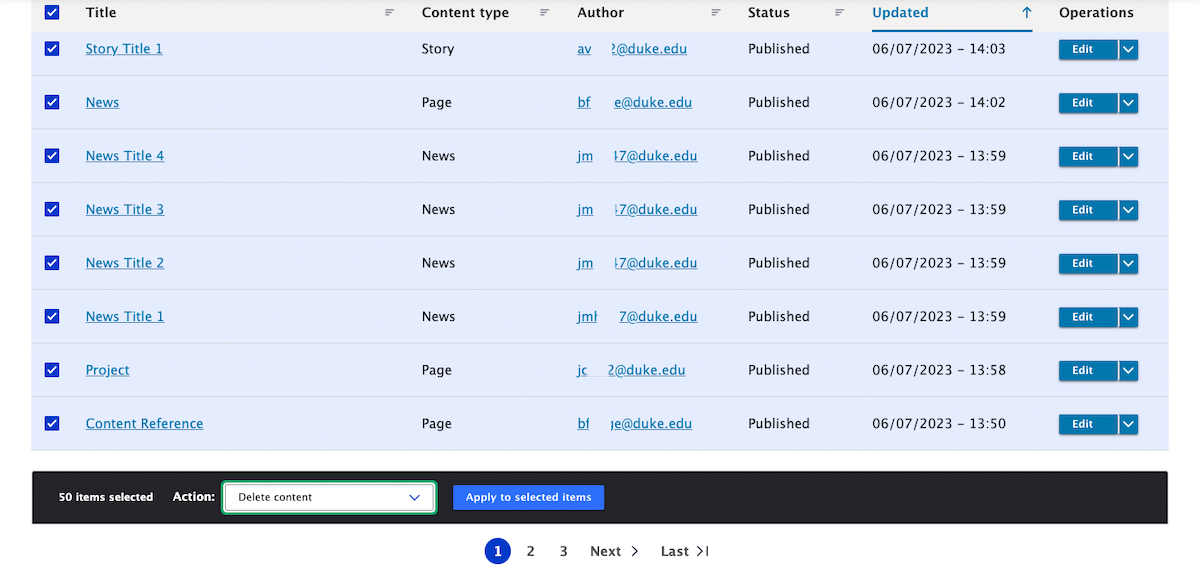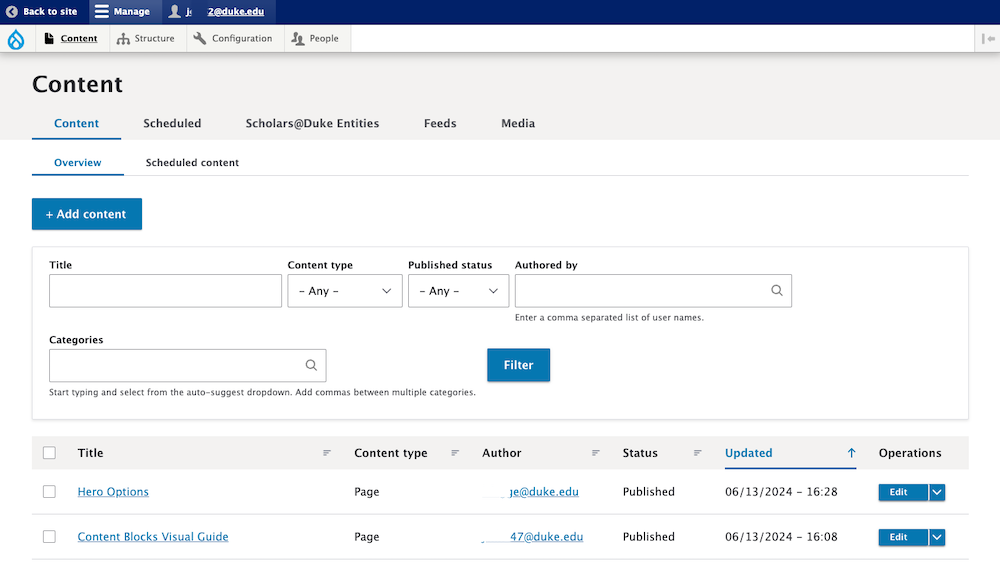
Select Content Item to Edit
Find the content you want to edit.
1. From the administrative Content screen (Content in the main menu):
- To edit a content item, click the Title of the piece of content.
- Alternately, you can click Edit in the Operations column.
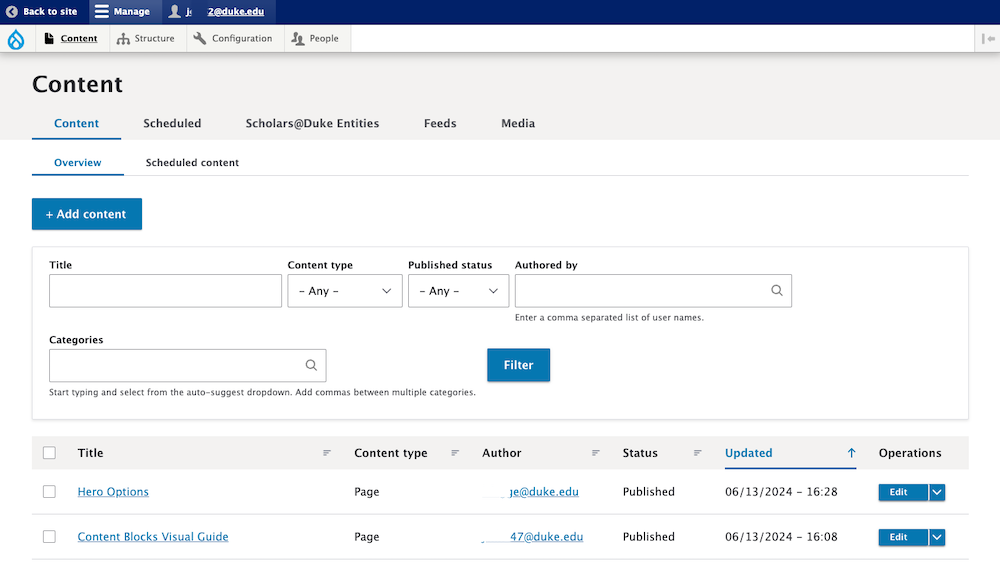
2. From the Preview pane, navigate to the desired piece of content, and click Edit in the magenta bar beneath the menu.
Edit Link / Tab
1. After selecting a content item to edit, you will see View, Edit, Delete, and Revisions links or tabs. Click the Edit tab to access the editing screen for an item.
Note: You will not see the Revisions link/tab until a revision has been made to a piece of content.

2. Make your desired edits, and then Save. Your changes will be immediately viewable in the Preview pane and will appear live on the front-end site within 10 minutes.
Reviewing edits to published content
There is no draft mode in Sites@Duke Pro at this time. Any saved edits to published content will be publicly viewable within 10 minutes.
If you unpublish content to make and review edits, that entire piece of content (with or without the edits) will no longer be publicly viewable, until you mark it as published again.
If you wish to preview changes with your team before making them live, we recommend reviewing the content offline, before entering it into your site. Alternatively, you can also create a new piece of unpublished content and preview your changes there, before replicating them on the published item. You must save content for it to appear in the Preview pane.
Bulk Edit Content
To perform editing actions (delete, publish, unpublish, save, or update URL alias) on multiple content items at the same time:
- Go to Content from the main navigation menu.
- Scroll to the black bar at the bottom of the page, and select the Action you want to perform.
- Choose content items by selecting the checkbox next to each piece of content.
- Click the Apply to selected items button.
Note: While there are several Actions to choose from that Drupal provides by default, there are only a few that can be used for your site, including: Delete content, Publish content, Save content, Unpublish content, and Update URL alias. The "front page" and "sticky" options are not compatible with Sites Pro.