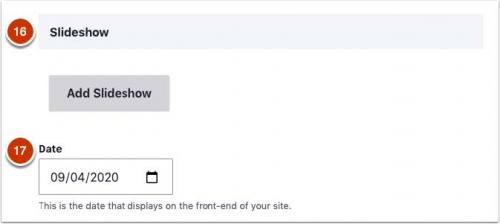
News can be time-sensitive articles, press releases, or external news stories.
To have News pull automatically from a Duke Today feed, please reference the Duke Today Feed directions.
A News list page is generated automatically and displays all news items at-a-glance and can be filtered by category.
IMPORTANT: Define your Categories first
Set up your Categories taxonomy terms before creating News items.
Manually Add News
(* = required field)
1. Go to Content in the main navigation menu, and select the Add Content button.
2. Select News from the Add Content page.
3. Enter required Title*.
4. If applicable, select NetID Required.
-
Note: Any media files added to a NetID-protected News item can still be accessed by all public users. To protect a File, we recommend storing it in Duke Box (or another Duke-approved collaborative work tool) and linking to it.
5. Add additional information as desired.
- Title Override: Use this field if the Title of the News item is long and you want a shorter Title to display on the front end of your site.
- Alternate Link: If a News item is hosted on another site, you can put the link to the News item here and the Title will link to this URL.
- News Source: If this News item is from another source, such as the New York Times or other media outlet, enter the name of the source.
- Author(s). For Authors, you can add a new author or Add an existing author.
Add Authors
Add a New Author
Adding an author creates a Profile on the site for that author.
1. Fill out required Full Name* and Last Name*.
- External Profile checkbox: select this if you do not want the author to be included on the Profile list view page.
- Example use case: This is helpful when someone who is in another department at Duke or outside of Duke writes a News item, but they don't need to be on the Profile List page.
2. Add additional details as desired.
Add an Existing Author
If the person who is writing the News item already has a Profile, then select the Add existing author button.
1. Search for and select an existing author.
2. Click the Add author button.
WHEN AN AUTHOR LEAVES
WHEN AN AUTHOR LEAVES
Deleting authors is not recommended.
Instead, keep the item attributed to the person who wrote it, and don't delete their Profile. You could edit their Profile bio to indicate they are no longer there, and the Profile can also be marked “external” to remove it from any Profile listings.
If an author profile is deleted, the news item would remain, but no author would display on the front end. It would not get reassigned automatically to another author.
Add Media and Content
1. Add Featured Image.
- The Featured Image will display on the News page (/news), in News lists, and will be the prominent image on an individual News item.
- Image Guidelines: Image should be horizontal, and display at approx. 500px wide.
2. Add a short Summary.
- Summaries are displayed in teasers and lists, and they are limited to 255 characters.
3. Add news text into Body.
4. Add an optional Slideshow [16].
- Additional images and captions can be added to the News item via the Slideshow.
5. Enter Date [17] that will display on the front end of your site.
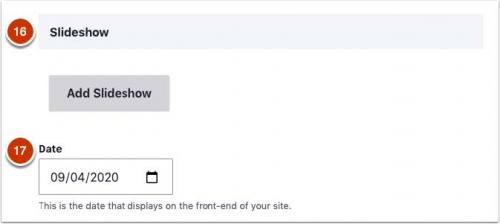
Add Categories
1. Choose all applicable Categories [18].
- Categories applied to News items are used to filter them on the News list page and can be used when placing News lists on a Page. If you need to add or revise Categories, refer to the Taxonomies documentation.

- Categories are also used to populate the Related News section on the bottom of an individual News item. Other News items tagged with the same Category term will display.
Feed Imported Image
Feed Imported Image [19] is only used for the featured image and alternative text for News items coming from Duke Today. This section is not editable, so if changes are needed, they will need to be made in Duke Today.
Save News Item
1. Click� Save to publish to the website or deselect published checkbox to save as a draft.
- You can access Unpublished content on the administrative side of your site in the Content section.
Related
NEWS EXAMPLE
Click on the item below to view a live example of a News item.
