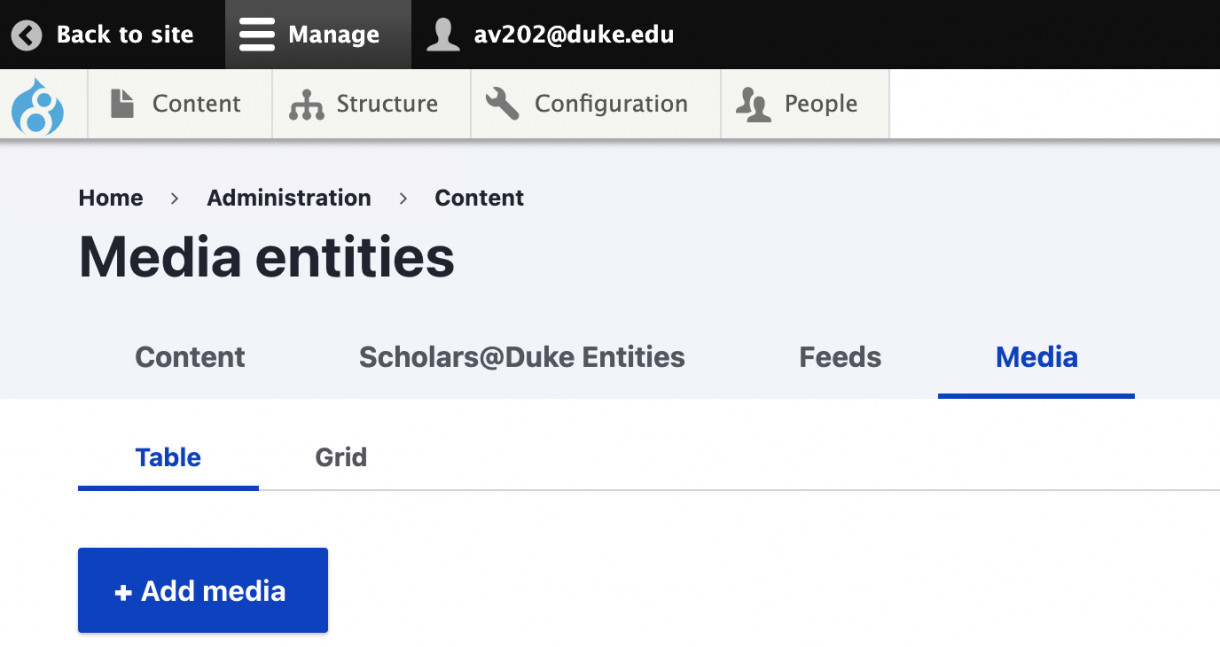
Add media items in advance via the media library or while editing a piece of content — either way, the steps are the same.
You only need to upload each media item once. It will be stored in the Media Library for easy reuse across the site.
Roles Needed to Manage Media
Users will need the Media Creator role in order to add new media and the Media Manager role in order to view, edit, delete, or clone media that any user creates.
Upload Media via Media Menu
Media on your site all live within a central library that can be accessed when editing any piece of content. Here are the types of media you can upload:
- Audio (SoundCloud)
- Document files (doc, docx, pdf, xls, xlsx)
- Images (gif, jpeg, jpg, png, svg)
- Hero & Featured Images (.jpg, .png): Resize any image with a width greater than 2,500 pixels (px) to 2,500 px.
- All Other Images: resize the width to 1800 px or lower.
- Videos (Vimeo, Warpwire, YouTube)
Other file types (e.g., heic images) should be converted to a supported format.
The upload limit for a single media item is 5MB. Consider storing larger files at an external service, like Box, and then linking directly to the file.
Avoid spaces or special characters in filenames, as they may cause display issues.
Navigate to Media Menu
1. Access all of the Media on your site by navigating to Content > Media in the main navigation menu.
2. Add new media by selecting the Add media option from the menu or by clicking the Add media button.
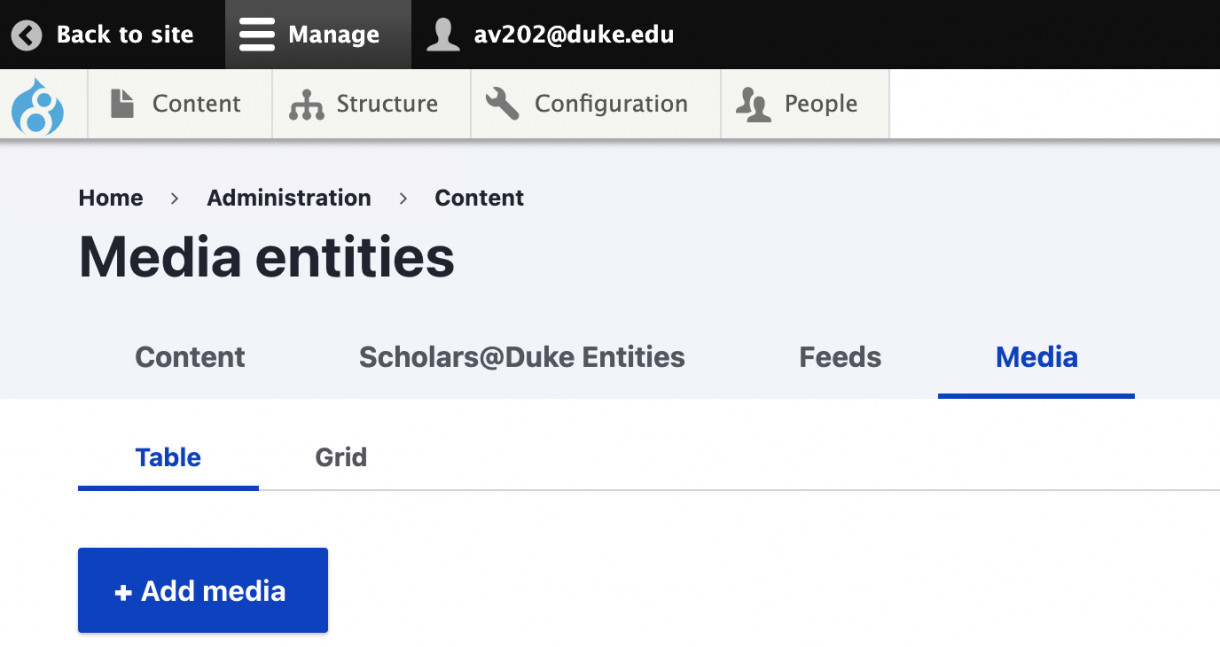
Add Media Item to Media Library
3. Select the type of media you want to add (Audio, Document, Image, or Video) and follow the instructions on the subsequent screens.
For detailed instructions for each media type, visit the following:
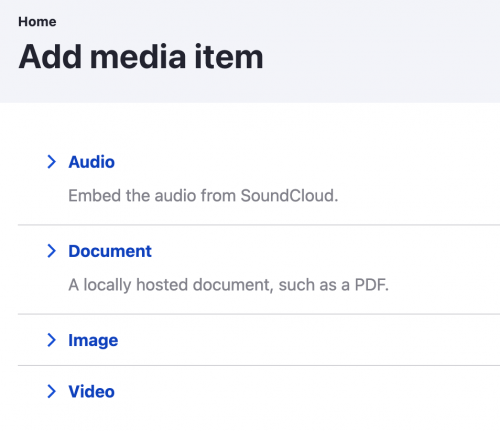
Upload Media via Content Editor (WYSIWYG)
1. When you create or edit content, you can add audio, documents, images, or videos to Body or Content fields via the Media button in the WYSIWYG editor.

For detailed instructions for each media type, visit the following:
Removing spaces and special characters from filenames
Spaces and special characters within filenames can cause issues for Media items, so the system will automatically remove these problematic characters. For example, a file named "trial & error.jpg" will be uploaded as "trial-error.jpg".